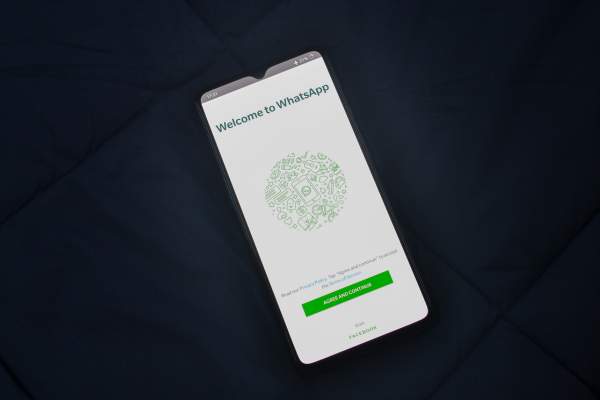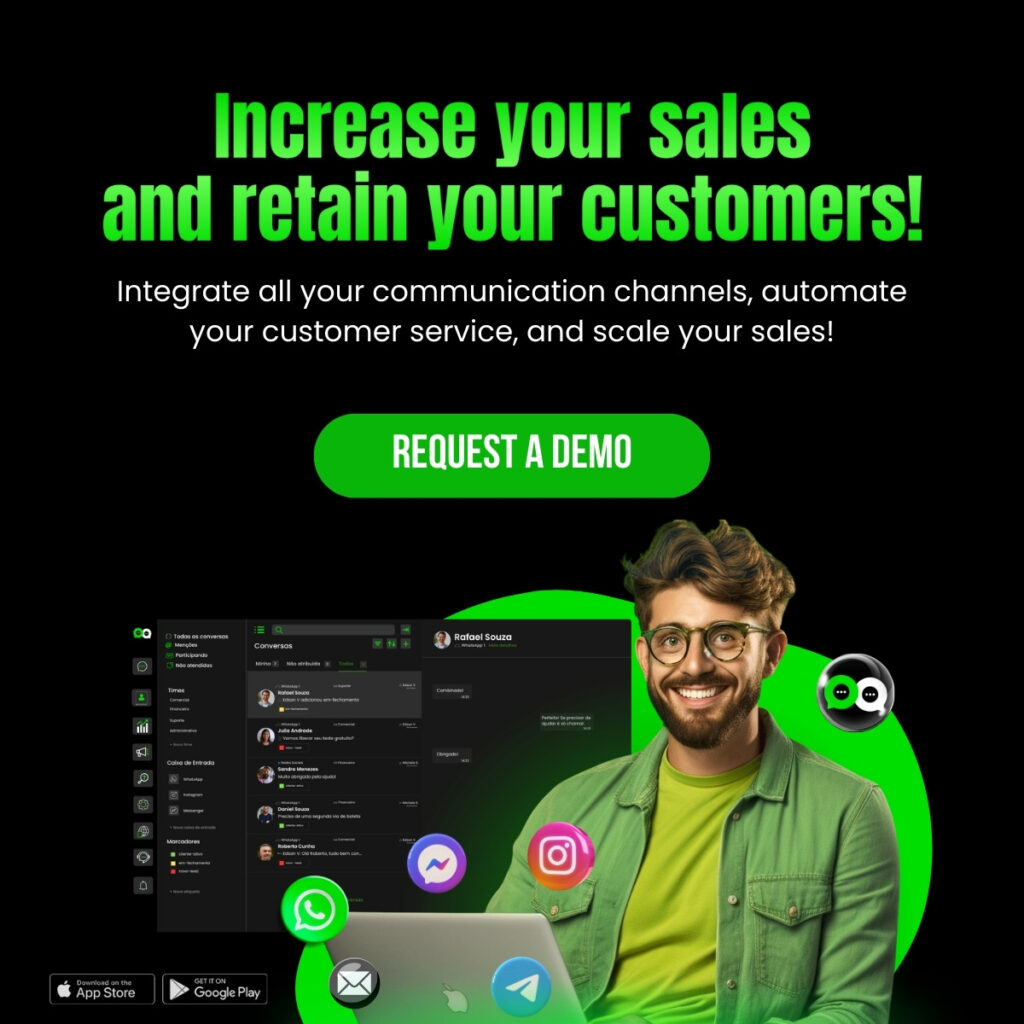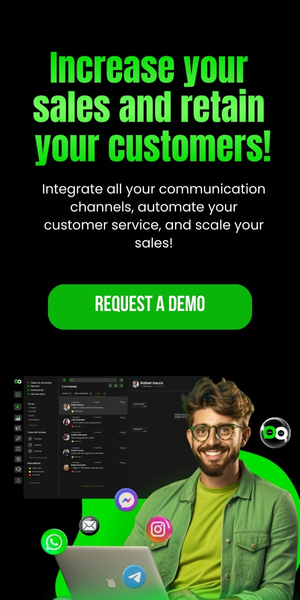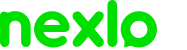The use of virtual numbers to set up WhatsApp accounts is an efficient strategy for companies that want to maintain flexibility and privacy when interacting with their customers.
Virtual numbers are particularly useful for companies operating in multiple regions or those who prefer not to use personal or landline phone numbers.
In this article, we will explore in detail how to create a WhatsApp Business account using a number, covering everything from the benefits to the step-by-step process.
Benefits of Using a Virtual Number in WhatsApp Business
Using a virtual number in WhatsApp can bring several advantages to companies, including:
Flexibility: Allows companies to move locations or expand operations without changing the contact number.
Privacy: Protects employees’ personal phone numbers.
Ease of Management: Facilitates centralized communication management, especially for companies with multiple support lines.
Scalability: Eases the expansion of customer service to new markets and regions without needing to acquire new physical numbers.
Step-by-Step Guide to Creating WhatsApp with a Virtual Number
Choosing a Virtual Number Provider
The first step is to choose a reliable number provider. Some popular providers include:
– Google Voice: Offers numbers that can be used for WhatsApp verification.
– TextNow: Allows you to obtain a number for free that can be used for various purposes.
– Twilio: Provides virtual numbers with advanced features for businesses.
Setting Up the Virtual Number
After choosing the provider, follow these steps to set up your virtual number:
1. Create an Account: Sign up on the chosen provider’s website.
2. Select a Number: Choose an available number. Ensure it can receive SMS and calls, as this will be needed for WhatsApp verification.
3. Complete the Setup: Follow the provider’s instructions to set up the number.
Download and Install WhatsApp Business
To use a number on WhatsApp, you will need the WhatsApp version. Download and install the WhatsApp app from the Google Play Store (Android) or the App Store (iOS).
Start WhatsApp Business Setup
Open the WhatsApp Business app and follow the initial steps to set up a new account.
Enter the Number
When prompted to enter a phone number, enter the virtual number you obtained from your chosen provider.
Verify the Virtual Number
WhatsApp will attempt to verify the number by sending a code via SMS. Follow these steps to complete the verification:
– Receive the SMS Code: Check your virtual number provider’s interface to receive the SMS code sent by WhatsApp.
– Enter the Code: Type the verification code into the WhatsApp.
– Call Verification Option: If the SMS is not received, you can opt for call verification. WhatsApp will call the virtual number and provide the verification code via voice message.
Complete the Business Profile
After verification, complete the business profile in WhatsApp. Include important information such as the business name, address, description, hours of operation, and website.
Set Up Business Tools
Take advantage of WhatsApp Business features to set up automatic messages, quick replies, organization labels, and a product catalog.
Tips and Best Practices
In addition to the basic steps, here are some tips and best practices for using WhatsApp Business with a virtual number effectively:
– Periodic Verification: Regularly check the functionality of the virtual number and the reception of SMS and calls to ensure it continues to work correctly.
– Use Auto-Responses: Set up automatic responses for greetings, away messages, and FAQs. This helps provide efficient customer service even outside business hours.
– Organization Labels: Use labels to organize and categorize customer conversations. This helps manage interactions and maintain organized, efficient service.
– Performance Monitoring: Use WhatsApp Business statistics to monitor message performance. Analyze data such as messages sent, delivered, read, and received to better understand customer engagement and improve service.
Nexloo: The Best and Most Complete Tool on the Market
For companies looking to further optimize the use of WhatsApp Business with a virtual number, Nexloo offers a robust and efficient solution.
Nexloo allows complete integration with the WhatsApp Business API, facilitating the customization of interactions and contact management.
Key Benefits of Nexloo
– Simple Integration: Direct connection with the WhatsApp Business API.
– Contact Management: Advanced tools to manage contacts and interactions effectively.
– Advanced Customization: Ability to customize interactions based on customer history and contact data.
– Detailed Analytics: Detailed reports on the performance of customer interactions.
– Customer Support: Dedicated support team to assist with all stages of integration and platform use.
With Nexloo, you can ensure that the use of WhatsApp Business with a virtual number is managed efficiently and professionally, providing a superior experience for your customers and improving the quality of your service.
Setting up WhatsApp Business with a virtual number is an excellent way to maintain flexibility and privacy in your company’s communications. By following the detailed steps in this article and using a robust tool like Nexloo, you will be well-positioned to take advantage of all the benefits this feature can offer.