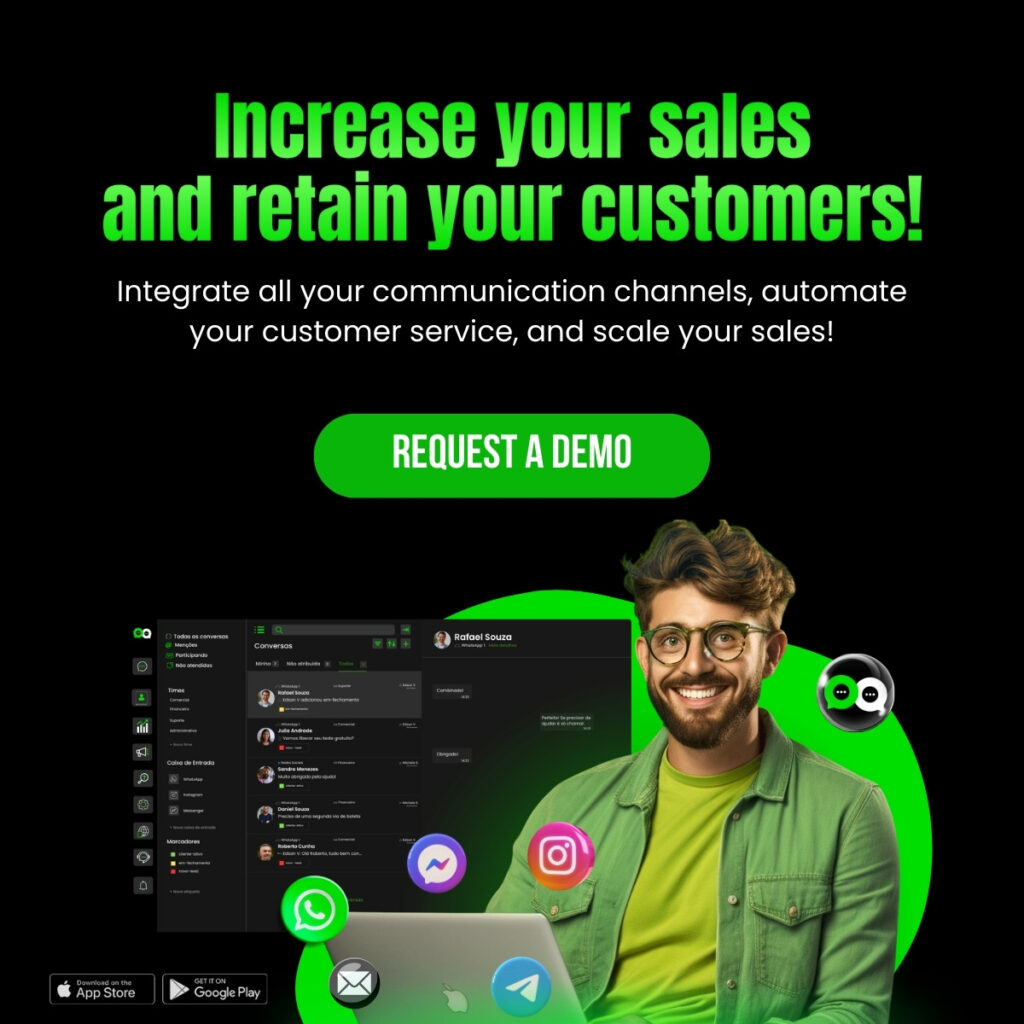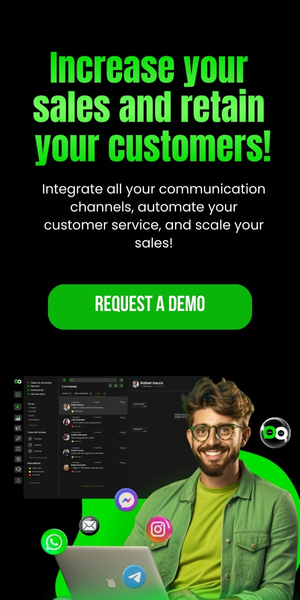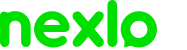Setting up an absence message on WhatsApp Business is one of the most useful features for businesses looking to provide professional and continuous service.
This feature ensures that even when you or your team are unavailable, customers know they have been heard and will receive a response.
Let’s explore how to configure this feature, understand its importance, and how it can transform your customers’ experience.
What is the Absence Message on WhatsApp Business?
The absence message is a feature that sends automatic responses when someone contacts you outside of your business hours.
It acts as a “note” that informs the customer of your temporary unavailability, business hours, or any other relevant information.
Why Use the Absence Message?
- Professionalism: Shows the customer that your business is attentive, even when no one is available at the moment.
- Engagement: Reduces frustration by preventing the customer from feeling ignored.
- Organization: Helps manage customer expectations about when they will be attended to.
Businesses using solutions like Nexloo can integrate WhatsApp Business into an omnichannel platform, taking the personalization of these messages to an even more professional level.
Step-by-Step: How to Set Up the Absence Message on WhatsApp Business
- Access WhatsApp Business
Open the app on your device and go to the settings.- On Android: Tap the three dots in the top-right corner and select “Settings.”
- On iPhone: Go to “Settings.”
- Find the “Business Tools” Option
Inside the settings, locate and tap on “Business Tools.” This area gathers all features aimed at optimizing customer service. - Select “Absence Message”
In the tools section, you’ll find the “Absence Message” option. Tap to access the settings. - Activate the Absence Message
Enable the feature to begin customizing the message that will be sent automatically. - Personalize the Message
Insert a message that is clear, informative, and welcoming. Here’s an example:“Hello! Thank you for contacting [Company Name]. Our business hours are Monday to Friday, from 9 AM to 6 PM. We will respond to your message as soon as possible. In the meantime, feel free to visit our website for more information: [Link].”
- Set the Sending Period
Choose the times or days when the absence message will be active. You can configure specific hours or keep it active at all times outside of business hours. - Choose Recipients
Decide who will receive the message: everyone, only contacts outside your list, or specific groups. - Save the Settings
Click save, and you’re done! Your absence message will be active and working.
Best Practices for Configuring Absence Messages
While configuring is simple, there are strategies to make these messages more effective:
- Be Clear and Concise
Avoid long or complex texts. Simply inform customers about your business hours and expected response time. - Include Calls to Action (CTA)
Direct the customer to other options like your website or FAQ. For example:“In the meantime, visit our website [Link] for answers to your questions.”
- Humanize the Message
Use a warm, friendly tone that shows empathy. This strengthens the relationship with the customer. - Integrate with Advanced Solutions
Using tools like Nexloo allows you to manage automatic messages in a centralized manner, ensuring greater personalization and efficiency.
How Nexloo Can Transform Your Service
Nexloo is an omnichannel platform that integrates various communication channels, including WhatsApp Business, in one place. It enables you to create automated messages, such as absence messages, with advanced personalization and comprehensive reports to measure service efficiency.
Benefits of Nexloo for WhatsApp Business:
- Personalized Automation: Configure specific messages for different times and customer types.
- Team Management: Centralize your entire team’s service in one dashboard.
- Performance Analysis: Track engagement and service metrics.
With Nexloo, you turn every WhatsApp interaction into an opportunity for customer loyalty, offering a faster and more efficient experience.
Examples of Impactful Absence Messages
- Example 1: Standard Service
“Hello! We’re outside of our service hours, which are Monday to Friday, from 9 AM to 6 PM. We’ll respond to your message as soon as we return. Thank you for your understanding!”
- Example 2: Directing to Online Resources
“Hi! Our service is closed at the moment. In the meantime, visit our website [Link] or send an email to [email]. We’ll respond as soon as possible!”
- Example 3: Promotion or Special Action
“Thank you for contacting us! We’re outside of business hours, but take advantage of our exclusive promotion on the website: [Link].”
Tips to Boost Your Service with Automatic Messages
- Combine Absence Messages with Chatbots
Chatbots can answer frequently asked questions while you’re unavailable. Nexloo integrates with intelligent chatbots that enhance service. - Update Messages Regularly
Ensure that the information in your messages is always up-to-date, especially regarding business hours or promotions. - Utilize Advanced WhatsApp Business Features
Take advantage of features like labels and quick replies to optimize your service flow.
Conclusion
Setting up absence messages on WhatsApp Business is a crucial step for businesses that want to offer professional and organized service.
With advanced solutions like Nexloo, you can go beyond simple messages and create a memorable experience for your customers, even outside of business hours.
Don’t wait any longer! Optimize your service now with Nexloo and turn every interaction into an opportunity for connection. Visit nexloo.com and try it for free for 7 days!