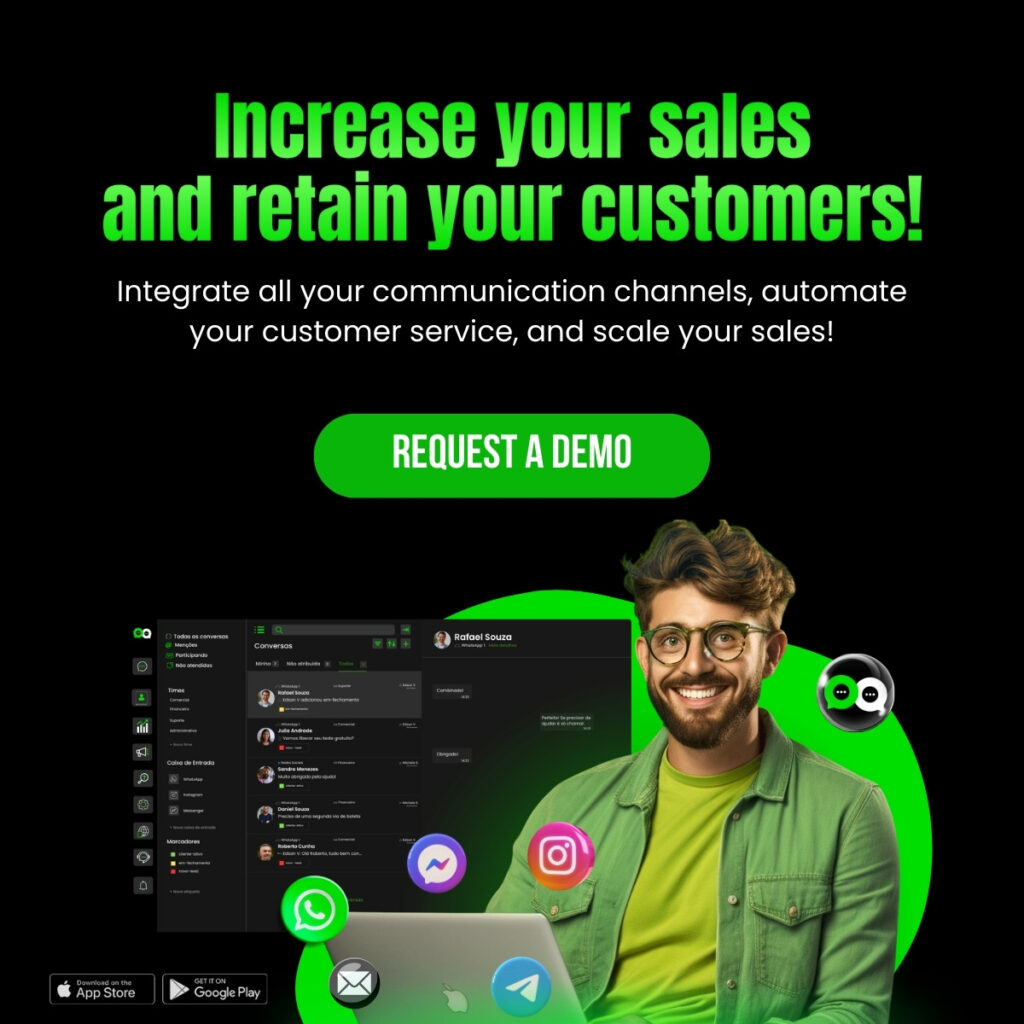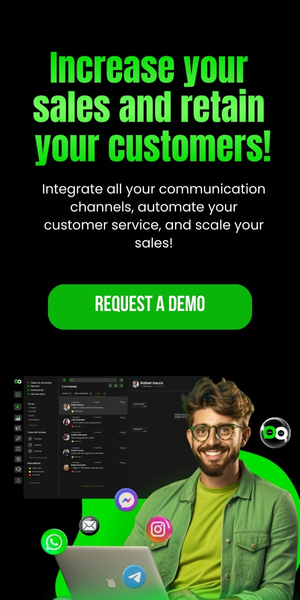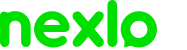How do we notify our customers of a new WhatsApp number? When we change our phone number, it’s important to inform our contacts, especially our customers, about the change.
Can you imagine the frustration of your customers sending a message to your company and getting no reply? That can’t happen!
Often this task can be complicated and confusing, resulting in messages being misinterpreted or even ignored. To avoid this type of situation, it’s essential to learn how to send clear and efficient messages to let your customers know about your new number.
In this article, we present professional tips for clear and error-free communication, including how to do it automatically on WhatsApp, so stay with us until the end.
Be objective and to the point when announcing your new number

When sending a message to let people know about your new phone number, it’s essential to be objective and to the point with your contacts and customers. Avoid winding things up by stating the reason for the message right at the start.
For example, you could start your message with something like “Hello {nome}, I’m contacting you to let you know my new phone number”. By doing this, your contacts immediately understand what the message is about and pay more attention to the continuity of the message.
You can make your message stand out even more by using emojis, for example: “🚨ATTENTION: We’ve changed our phone number! 🚨”.
To define the best language to use, you need to know your customers’ style and adapt these tips accordingly.
Use clear and concise language

As well as being objective in your communication, it is important to use clear and concise communication, avoiding using technical terms or jargon that could confuse your clients and contacts.
For example, you could write: “My new phone number is XX XXXXX-XXXX. Please update your contacts with this information. This number will no longer receive messages from now on”.
By communicating your new number in this way, you are conveying the information clearly and directly, making it easier for your contacts and customers to understand.
Include a call to action for your number

To ensure that your contacts act on your objective, it’s important to include a CTA, i.e. a call to action encouraging the person to contact your new number or save your new number.
For example, you could end your message with a sentence like: “Please add our new contact so we can continue talking”.
Another option is to generate a messaging link (you can do this by clicking here) for your new number, making it easier for your customer to contact you.
This call to action encourages your contacts to take the desired action, increasing the chances that they will update their contacts with your new phone number.
Step by step to change your direct number via WhatsApp
WhatsApp has a feature for changing the number associated with your account. In this process, you can choose whether or not you want to notify your contacts of your number change.
When you select this option, a notification will be sent to all your contacts or groups, automatically informing everyone.
To do this, follow the steps below:
1. Open your WhatsApp Business app and click on the three dots in the top right-hand corner and click on “Settings”:
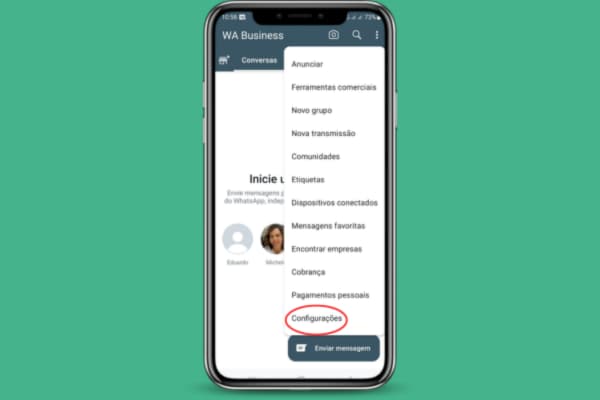
2. Click on the “account” option:
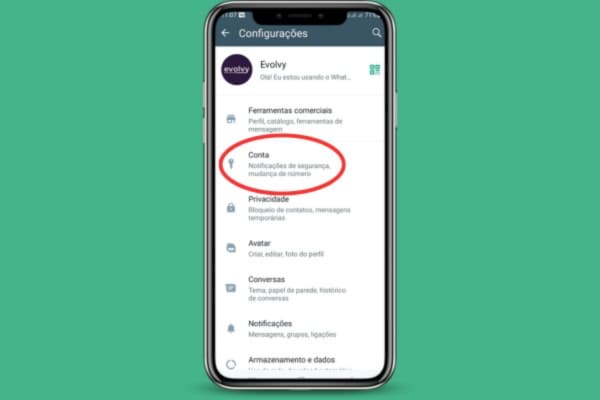
3. Click on the “change number” option:
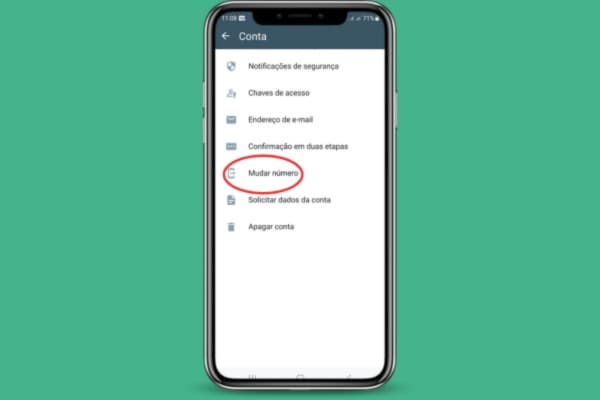
4. Click on “Next”:
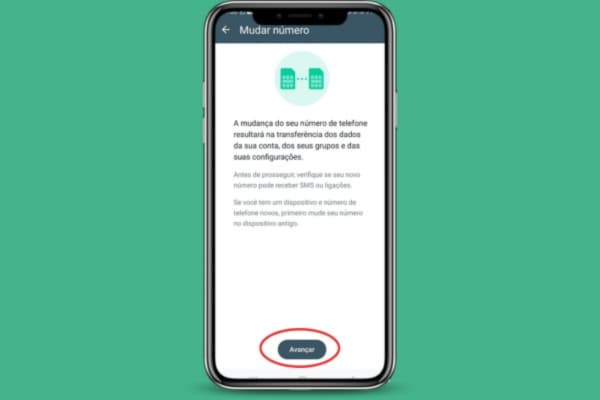
5. Enter your old number and your new number and click “Next”:
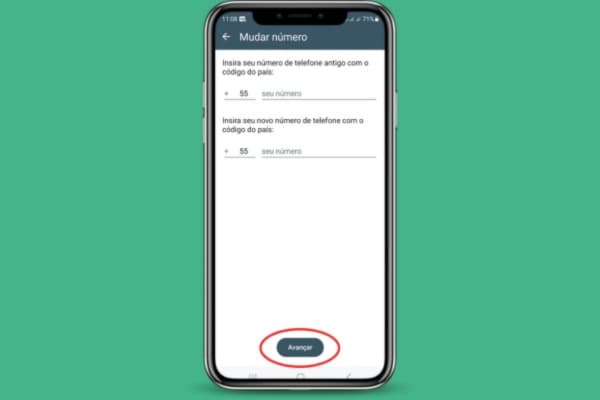
6. Choose whether you want to notify your contacts about the change of WhatsApp number or not and click “OK”:
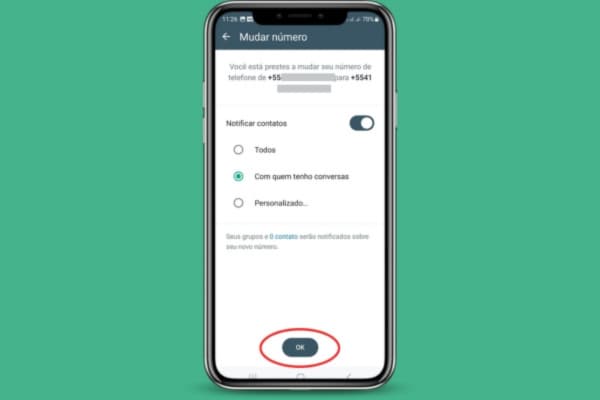
7. To finish, you will need to confirm the phone number from the code received via SMS on the new number. If you have activated WhatsApp’s two-step verification, you may also need to enter your password.
By following these tips, you will ensure that all your contacts receive the communication and clearly understand the message sent and act on it.
We hope you enjoyed this content and don’t forget to subscribe to our newsletter to receive all our content and materials.
Take advantage and learn about all Nexloo solutions!