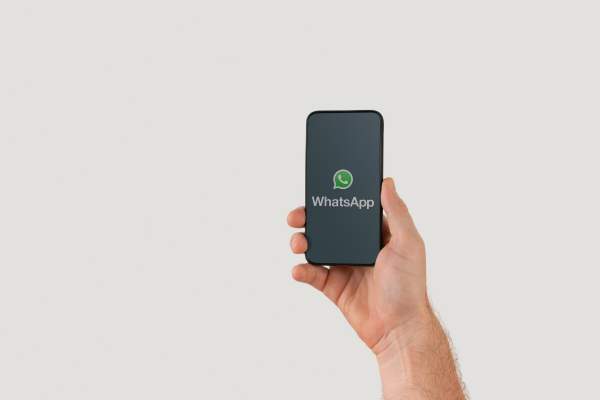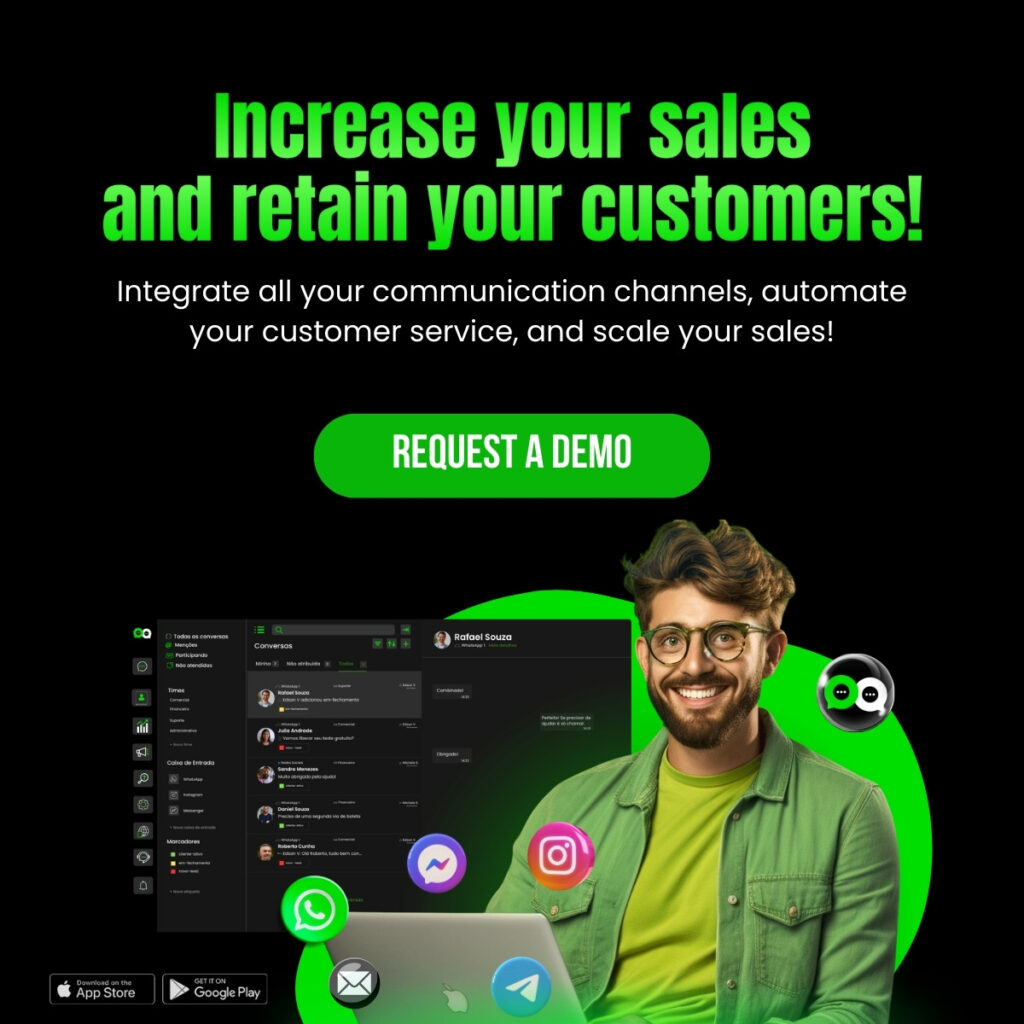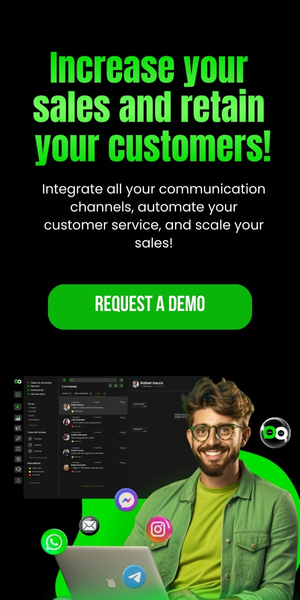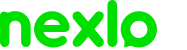WhatsApp is one of the most popular communication tools in the world, both for personal use and for business.
An interesting feature for companies is the ability to set up a WhatsApp account using a landline number, which can bring several advantages, such as maintaining a communication line dedicated exclusively to the business.
In this article, we will explore in detail how to set up WhatsApp with a landline number, covering everything from the benefits to the step-by-step process.
Benefits of Using a Landline Number in WhatsApp
Setting up WhatsApp with a landline number can bring several advantages for businesses, including:
Professionalism: Using a landline number can give a more professional image to the company.
Corporate Identity: Keeps the company identity separate from personal mobile numbers.
Reliability: Customers can associate a landline number with an established and trustworthy company.
Centralized Management: Facilitates centralized communication management, especially for small and medium-sized businesses.
Step-by-Step Guide to Creating WhatsApp with a Landline Number
Verify the Availability of the Landline Number
Before starting the process, ensure that the landline number you want to use is active and can receive phone calls.
Download WhatsApp Business
To use a landline number on WhatsApp, you need to use the WhatsApp Business version. If you haven’t already, download and install the WhatsApp Business app from the Google Play Store (Android) or the App Store (iOS).
Start WhatsApp Business Setup
Open the WhatsApp Business app and follow the initial steps to set up a new account.
Enter the Landline Number
When prompted to enter a phone number, enter the landline number you wish to use. Be sure to include the correct area code.
Choose the Call Verification Option
WhatsApp will try to verify the landline number by sending a code via SMS, which will not work for a landline. Wait for the SMS attempt to expire and then select the “Call me” option.
Receive the Call and Enter the Code
You will receive a call on the landline with an automated voice message providing the verification code. Note the code and enter it into the WhatsApp Business app to complete the verification.
Complete the Business Profile
After verification, complete the business profile on WhatsApp Business. Include important information such as the business name, address, description, hours of operation, and website.
Set Up Business Tools
Take advantage of WhatsApp Business features to set up automatic messages, quick replies, organization labels, and a product catalog.
Tips and Best Practices
In addition to the basic steps, here are some tips and best practices for using WhatsApp Business with a landline number effectively:
Regular Maintenance: Ensure that contact information and the business profile are kept up to date. This includes regularly reviewing and updating the business description, hours of operation, and other pertinent information.
Use Auto-Responses: Set up automatic responses for greetings, away messages, and frequently asked questions. This helps provide efficient customer service even outside business hours.
Organization Labels: Use labels to organize and categorize customer conversations. This helps manage interactions and maintain organized, efficient service.
Performance Monitoring: Use WhatsApp Business statistics to monitor message performance. Analyze data such as messages sent, delivered, read, and received to better understand customer engagement and improve service.
Nexloo: The Best and Most Complete Tool on the Market
For companies looking to further optimize the use of WhatsApp Business with a landline number, Nexloo offers a robust and efficient solution.
Nexloo allows complete integration with the WhatsApp Business API, facilitating the customization of interactions and contact management.
Key Benefits of Nexloo
– Simple Integration: Direct connection with the WhatsApp Business API.
– Contact Management: Advanced tools to manage contacts and interactions effectively.
– Advanced Customization: Ability to customize interactions based on customer history and contact data.
– Detailed Analytics: Detailed reports on the performance of customer interactions.
– Customer Support: Dedicated support team to assist with all stages of integration and platform use.
With Nexloo, you can ensure that the use of WhatsApp Business with a landline number is managed efficiently and professionally, providing a superior experience for your customers and improving the quality of your service.
Setting up WhatsApp with a landline number is an excellent way to professionalize and centralize your company’s communication.
By following the detailed steps in this article and using a robust tool like Nexloo, you will be well-positioned to take advantage of all the benefits this feature can offer.