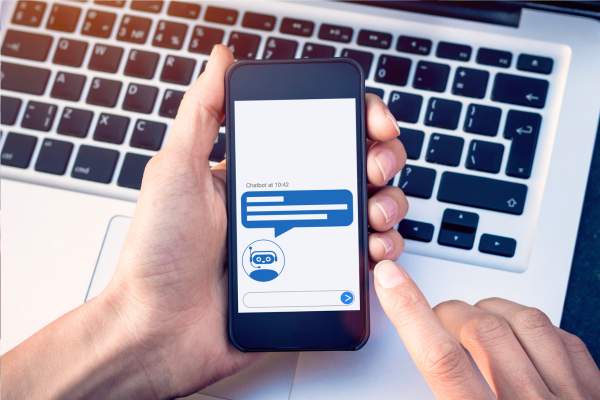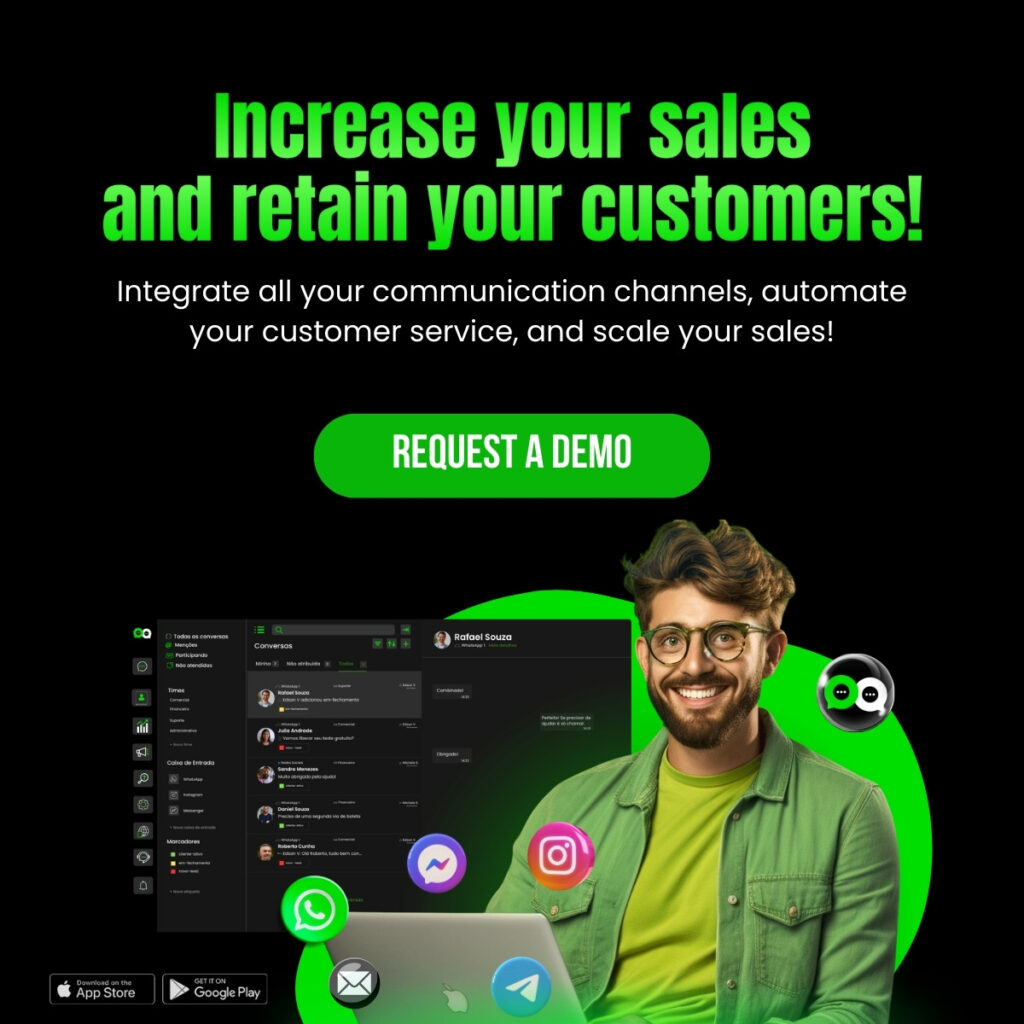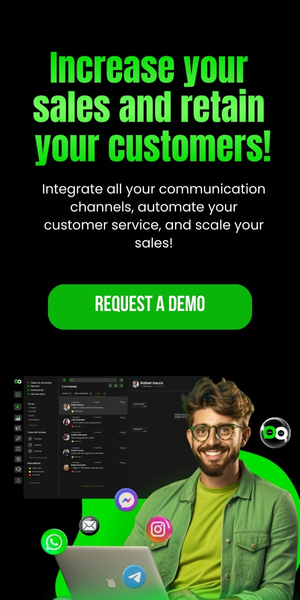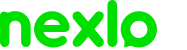WhatsApp Business has become an essential tool for companies that want to offer personalized and efficient customer service.
One of the most useful features for personalizing service is the ability to identify agents by name.
In this article, we will explore in detail how to configure the agent’s name on WhatsApp Business, covering everything from basic concepts to practical implementation.
What is WhatsApp Business?
WhatsApp Business is a version of WhatsApp designed specifically to meet the needs of small and medium-sized businesses.
It offers various features not available in the standard version of WhatsApp, allowing companies to interact more effectively with their customers.
Key Features of WhatsApp Business
– Business Profile: Create a business profile with information such as address, company description, business hours, and website.
– Automated Messages: Set up greeting messages, away messages, and quick replies.
– Labels: Organize and categorize conversations with customers.
– Product Catalog: Display products and services directly in the app.
– Message Statistics: Provides data on messages sent, delivered, read, and received.
Why Use Agent Names?
Using agent names in WhatsApp Business messages has several advantages:
– Personalized Service: Makes interactions more personal and friendly, increasing customer trust.
– Tracking: Allows customers to know who they are talking to, making it easier to track previous interactions.
– Accountability: Each agent is responsible for their interactions, which can improve service quality.
– Enhanced Customer Experience: Customers feel more valued when they know they are talking to a real, identifiable person.
How to Add Agent Names on WhatsApp Business
Configuring agent names on WhatsApp Business can be done in several ways, depending on your company’s structure and the number of agents. Here are the main ways to implement this feature.
Using Individual Profiles for Each Agent
If your company has few agents, a simple solution is to use individual profiles for each of them. Here are the steps:
1. Create a Business Profile for Each Agent: Each agent should have a separate phone number registered on WhatsApp Business.
2. Personalize the Name: In each agent’s profile, set up the agent’s name in the information section.
3. Manage Conversations: Each agent manages their own conversations and interactions with customers.
Using Quick Replies
For companies with a larger support team, using quick replies can be an efficient solution. Here’s how:
1. Set Up Quick Replies: In WhatsApp Business, go to Settings > Business Tools > Quick Replies.
2. Create Personalized Responses: Add quick replies that include the agent’s name. For example, “Hello, my name is [Agent Name], how can I assist you today?”.
3. Use Quick Replies: Agents can use these quick replies when starting a conversation with a customer.
Integrating with CRM Systems
For companies using CRM (Customer Relationship Management) systems, integrating with WhatsApp Business can offer a more robust solution.
1. Choose a Compatible CRM System: Ensure your CRM can be integrated with WhatsApp Business. Popular options include Salesforce, HubSpot, and Zoho CRM.
2. Set Up the Integration: Follow the CRM’s instructions to integrate with WhatsApp Business. This usually involves setting up the WhatsApp Business API and mapping agent data.
3. Personalize Messages: Configure the CRM to include the agent’s name in messages sent through WhatsApp.
Using Chatbots with Agent Identification
Another option is to use chatbots that can identify agents by name. This is useful for companies that use automation in their service.
1. Choose a Chatbot Platform: Use platforms like Twilio, Chatfuel, or ManyChat.
2. Set Up the Chatbot: Program the chatbot to include the agent’s name in interactions. For example, after transferring to a human agent, the chatbot can introduce the agent: “You are now speaking with [Agent Name]”.
3. Training and Testing: Ensure agents are trained to use the chatbot and conduct tests to ensure everything works correctly.
Practical Example: Setting Up Quick Replies
Here’s a practical example of how to set up quick replies with the agent’s name:
1. Access WhatsApp Business: Open the app on your device.
2. Go to Settings: Tap the three dots in the upper right corner and select “Settings”.
3. Business Tools: Select “Business Tools”.
4. Quick Replies: Tap on “Quick Replies” and then the add icon (+).
5. Add a New Quick Reply: In the message field, type something like “Hello, my name is [Your Name], how can I assist you today?”. In the shortcut field, add something easy to remember, like “/name”.
6. Save the Response: Tap save.
Now, whenever you need to send this message, simply type “/name” and the full message will appear, including your name.
Nexloo: The Best and Most Complete Tool on the Market
For companies looking to further optimize their service on WhatsApp Business, Nexloo offers a robust and efficient solution.
Nexloo allows full integration with WhatsApp Business, facilitating the personalization of interactions and management of agents.
Key Benefits of Nexloo
– Simple Integration: Direct connection with the WhatsApp Business API.
– Agent Management: Tools to identify and manage agents effectively.
– Advanced Personalization: Ability to personalize interactions based on customer history and agent data.
– Detailed Analytics: Detailed reports on agent performance and customer interactions.
– Customer Support: Dedicated support team to assist at all stages of integration and platform use.
With Nexloo, you can ensure that each interaction on WhatsApp Business is personalized and efficient, providing a superior experience for your customers and improving the quality of your service.
Conclusion
Adding agent names on WhatsApp Business can transform how your company interacts with customers, offering more personal and efficient service.
By following the steps detailed in this article and using a robust tool like Nexloo, you will be well-positioned to take advantage of all the benefits this feature can offer.